In this tutorial, we will explain how you can manage share transfers between demat accounts in MProfit.
Suppose you want to transfer ten units of EPL Limited from Ajay's HDFC account to his Zerodha account.
Step 1: Log in to your MProfit account and select EPL Limited.
Then click the down arrow beside it.
Step 2: Select Advanced from the drop-down list.
Then select Transfer Asset to another Portfolio.
Step 3: Now, specify the Date of transfer.
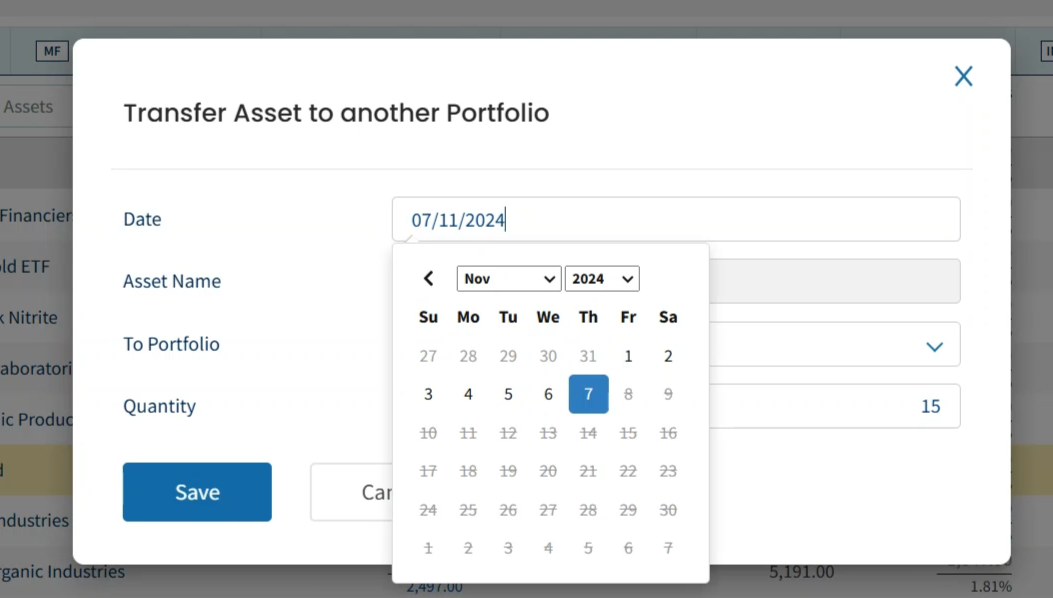
Step 4: Select the destination portfolio from the drop-down list in the To Portfolio section.
Step 5: Click on Quantity to update the amount.
Step 6: Then click Save to confirm the transfer.
Step 7: A confirmation prompt will appear, click Yes.
The transfer has been successfully completed.
You can now view the remaining shares in the original account as well as the transferred shares in the destination account.
Step 8: Now, navigate to the destination portfolio.
Step 9: Click the down arrow.
Step 10: Select View Transactions to see the details of the transferred shares.
This is how you can manage share transfers between demat accounts in MProfit.
Was this article helpful?
That’s Great!
Thank you for your feedback
Sorry! We couldn't be helpful
Thank you for your feedback
Feedback sent
We appreciate your effort and will try to fix the article








